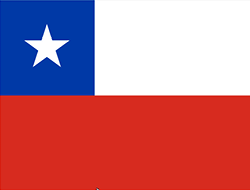Select Store
 EN
EN
| Europe | ||||||||
|---|---|---|---|---|---|---|---|---|
| International | EN | Greece | EL | |||||
| Turkey | TR | Kosovo | SQ | |||||
| Romania | RO | Russia | RU | |||||
| Serbia | SR | Hungary | HU | |||||
| Latvia | LV | Lithuania | LT | |||||
| Ukraine | UK | Deutschland (Germany) | DE | |||||
| España (Spain) | ES | Nederland (The Netherlands) | NL | |||||
| Portugal | PT | Schweiz (Switzerland) | DE FR IT | |||||
| France | FR | Belgium | NL FR | |||||
| Sverige (Sweden) | SV | Suomi (Finland) | FI | |||||
| Österreich (Austria) | DE | Italia (Italy) | IT | |||||
| United Kingdom | EN | Bulgaria | BG | |||||
| Bosnia | BS | Hrvatska (Croatia) | HR | |||||
| Slovenia | SL | Polska (Poland) | PL | |||||
| Danmark (Denmark) | DA | Česká republika (Czech Republic) | CS | |||||
| Slovakia | SK | |||||||
|
|
||||||||
| America | ||||||||
| Colombia | ES | USA | EN | |||||
| Canada | EN FR | Costa Rica | ES | |||||
| Mexico | ES | Peru | ES | |||||
| Asia & Pazific | ||||||||
| India | EN | China | ZH | |||||
| Australia | EN | |||||||
|
|
||||||||
| Africa | |||||
|---|---|---|---|---|---|
|
|